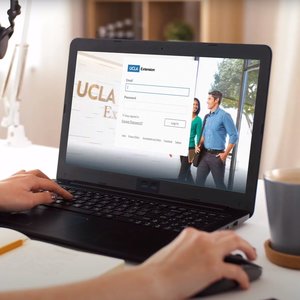For best performance, Canvas should be used on an up-to-date version Chrome, Firefox, Edge, or Safari.
Canvas Technical Support
Hours of Operation
24 hours a day, 7 days a week (including holidays)
For Canvas Login Assistance
Visit the Canvas Login page and click on "Forgot Password?".
Click on "Help" for further login assistance or if you do not receive the "forgot password" link via email.
Please make sure to use the same email provided when you enroll. Note that access to Canvas is enabled 4 hours after enrollment.
For immediate Canvas technical support after you log in to Canvas, click on "Help" for assistance. Canvas Support is available 24/7.
For Further Canvas Assistance
Contact Instructional and Student Technology Support at atli@uclaextension.edu for further assistance (24-hour turnaround response except weekends and holidays. For a list of university holidays, see the academic calendar).