What is the Registration process like?
First, submit a Concurrent Enrollment Application. Second, complete the official DocuSign Registration form.
After the initial Application, if the course requested is eligible for Concurrent Enrollment, you will receive an email with a digital copy of the appropriate Concurrent Enrollment Registration form via DocuSign. But if the course is unavailable, students will receive an email notification denying the Application. Please allow 2-3 business days for a response.
What are the registration fees, dates and deadlines?
Students have until the end of the 3rd week to finalize enrollment. Review the brochure for dates, deadlines and course fees. If payment is not received, the student will be dropped from the course.
How do I make Payment?
Once the DocuSign form has been completed, the Concurrent Enrollment application in your student portal will be updated from Under Review to Approved and payment instructions will be sent via email. Payment can be made online, over the phone, or in person.
Note: Students are responsible for making a payment on time. If you do not receive instructions, check your spam/junk folder and follow up with Concurrent Enrollment staff prior to the enrollment deadline.
Please allow 2-3 business days for payment instructions to be sent after the DocuSign form has been completed.
What if my Payment isn't made by the enrollment deadline?
If you’re not approved or payment is not received prior to the end of the 3rd week, students are dropped and lose access to course materials. Participation past this date is unavailable, unless an exception has been made by the Department.
How can I be sure I’m Registered?
Registration is only complete when payment has been received. An email confirmation receipt will be sent automatically which can be used as proof of Registration/Enrollment. Students can only make payment once the DocuSign Registration form has been completed and the application has been marked approved. If your DocuSign Registration form is not completed, follow up with your instructor and or department as approval is contingent on their signature.
What do I do if the DocuSign form is incomplete?
If the form has been submitted but is incomplete, please follow up with the Instructor or Department accordingly for approval signature(s).
What is my Application status?
You can check the status of your application by logging into your UCLA Extension Student Portal. The application progress can be tracked in My Applications and will show one of the following states:
- In Progress
- Submitted
- Under Review
- Approved -or- Denied
Approval considers the DocuSign form has been completed. Be sure to check your spam/junk folder for communication.
How do I access course materials?
You will create a UCLA Logon and access course materials via Bruin Learn. Bruin Learn, UCLA's learning management system, utilizes Canvas just like UCLA Extension. However, the platforms are different. You will access UCLA courses under one Bruin Learn/Canvas account and UCLA Extension courses under a separate Canvas account.
Step 1: Set up a UCLA Logon:
To access Bruin Learn you must use your UID number and create a UCLA logon ID first. To do so, visit the identity and accounts manager.
Step 2: Access Course Material:
Once your UCLA logon is created, simply visit Bruin Learn and log in using the new credentials you created. Go through the authentication process and view course materials via Canvas.
Returning students simply use their initial logon to access Bruin Learn.
If you have trouble logging in or issues with setting up your UCLA/Bruin Learn account, contact the UCLA IT Services team.
Grades and transcripts
Instructors will submit grades for UCLA Extension students just as they do for regular UCLA Students. However, all records are kept with UCLA Extension. Please allow 2 weeks for grades to finalize with student records. If you have any concerns, please reach out to the Concurrent Enrollment staff for support.